Feeling tight on budget but big on creative ambitions? The world of free video editors has evolved tremendously, offering tools that range from beginner-friendly apps to professional-grade software used in the industry. Whether you prefer Windows, Mac, Linux, or even browser-based options, something exists for everyone on this list. Let’s dive into the best top free video editing software options that won’t cost you a penny but will deliver impressive results.
Elevate Your Video Creation Journey
Over my decade and a half working with video, I’ve experimented with countless editing applications. From putting together quick smartphone clips for social media to crafting detailed product reviews with professional camera footage, my experience has given me a keen eye for which tools truly deliver value. My process involves constantly exploring new software and notable updates that make video creation more accessible and enjoyable.
My third revision of this comprehensive guide began with evaluating more than 65 different applications, thoroughly testing each one to determine which deserve your attention. The result? A carefully curated selection of the finest free video editors for content creators at any level.
List of Top Free Video Editing Software in 2025
- DaVinci Resolve
- CapCut
- Adobe Premiere Rush
- Clipchamp
- iMovie
- Kdenlive
- Active Presenter
- Lightworks
- Canva
- OpenShot
What Defines Excellence in Free Video Editing Software?
Many free editors guide you step-by-step through the entire process, while others provide robust platforms with room for growth as your skills develop. At minimum, every application featured here allows you to assemble clips on a timeline and export finished videos at full HD 1080p resolution-without any watermarks-in formats ready for YouTube and other platforms.
During my extensive testing process, I evaluated each application against these critical factors:
My evaluation of editing capabilities focused on how intuitively you can arrange clips on a timeline. Many applications offer automated editing features, while others provide comprehensive manual control with tools for precise clip manipulation and organization. My testing also examined advanced features like green screen effects, multi-camera support, visual enhancements, and AI-powered tools like text-based editing.
When looking at free version restrictions, I only included applications that meet my essential criteria: exporting at 1080p or higher without watermarks and no export quantity limits. Some may offer premium transitions, effects, or tools as optional upgrades, but the core editing experience remains completely free.
My assessment of performance and efficiency prioritized applications that perform smoothly and offer flexible export options. Direct YouTube publishing appeared as a welcome bonus but not essential in my testing. Good software should maintain fluid playback during editing, and preview windows should ideally include quality adjustment options to accommodate different computer specifications. Web-based editors should feel responsive and stable, mimicking desktop application performance as closely as possible.
For evaluating learning resources and community, especially for more complex editors, having access to tutorials, documentation, and an active user community proved invaluable. Simpler tools should feature intuitive interfaces with in-app guidance that reduces the learning curve.
My consideration of bonus features revealed how some editors go beyond basic cutting to offer comprehensive suites with effects, audio tools, and subtitle capabilities. Others integrate with stock footage libraries or cloud storage services. While not essential, these extras can significantly enhance your editing experience.
My Testing Process
How did I evaluate these editors? My work involved a combination of 4K HDR footage from an iPhone 13 Pro (in HEVC format) and 4K clips from a Sony mirrorless camera (in H.264 format). For each application, fundamental tasks formed the basis of testing, like adding clips to timelines, splitting footage, adjusting playback speeds, and incorporating transitions between scenes.
Where available, testing also included more advanced features including green screen compositing, audio/video synchronization, and color correction tools. Finally, careful examination of the exported files ensured they maintained excellent quality without unwanted watermarks.
After thorough testing, I’ve selected these outstanding free video editors that should meet the needs of creators across all major operating systems and skill levels.
The Best Free Video Editing Software Compared
| Application | Platforms | Ideal For | Standout Feature | Free Version Limits |
| DaVinci Resolve | Windows, Mac | Professional-grade video production | Complete creative suite with dual editing interfaces, audio tools, effects, and export options | 4K/60fps exports with 8-bit color; some effects and features restricted |
| CapCut | Windows, Mac, Web | User-friendly editing with advanced possibilities | Intuitive drag-and-drop interface with powerful features accessible when needed | Full 8K/60fps export support in multiple formats including HEVC, H.264, and ProRes 422 |
| Adobe Premiere Rush | Windows, Mac | Quick video assembly and publishing | Select clips, click create, and get an instantly edited video | Limited to 1080p/60fps exports; some features restricted |
| Clipchamp | Web, Windows | Browser-based editing without software installation | Extensive free assets from Microsoft’s content library | 1080p export limitation |
| iMovie | Mac, iPhone, iPad | Apple users wanting simplicity with quality | Seamless integration with Apple ecosystem and iCloud Photos | Fixed 16:9 aspect ratio only |
| Kdenlive | Windows, Mac, Linux | Multi-platform users seeking powerful free tools | Extensive effects library and professional-grade features | Experimental GPU rendering support |
| ActivePresenter | Windows, Mac | Screen recording and eLearning content creation | Comprehensive screen capturing with interactive course development tools | Non-commercial use only; advanced audio/video effects restricted to paid versions |
| Lightworks | Windows, Mac, Linux | Professional video editing with Hollywood heritage | Professional trimming tools used in feature films | Exports limited to 720p resolution for YouTube and Vimeo |
| Canva | Web, Mobile | Design-focused video creation | AI-powered tools for automatic editing and captions | 5GB storage limit; restricted access to premium templates and elements |
| OpenShot | Windows, Mac, Linux, ChromeOS | Open-source versatility for all skill levels | User-friendly interface with built-in tutorials | None (completely free and open-source) |
DaVinci Resolve (Windows, Mac)
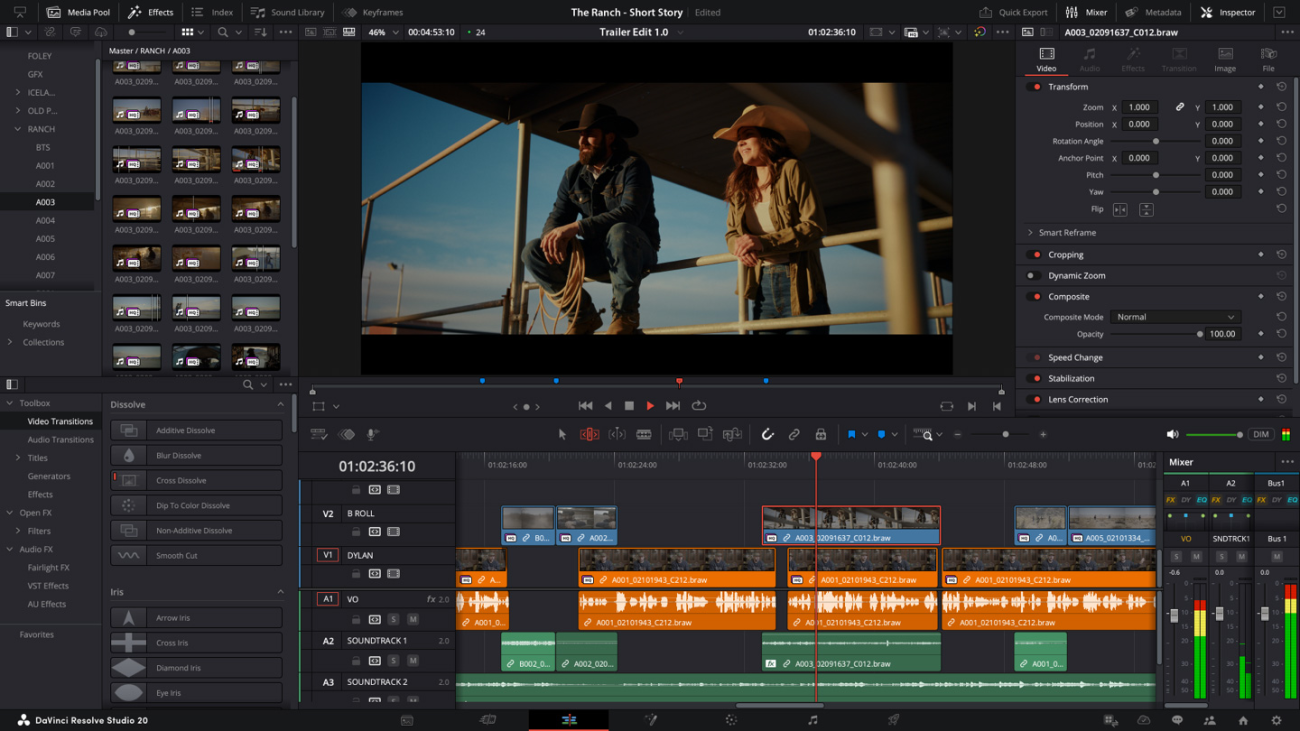
Advantages:
- Using a complete video production ecosystem allows you to access everything you need at no cost
- Learning the software becomes easier thanks to extensive learning resources and community support
- Uploading directly to YouTube, TikTok, and more with chapter markers, thumbnail options, and titles saves time and streamlines your workflow
Disadvantages:
- Mastering its full potential requires dedication and time investment
- Users with similar needs might feel overwhelmed by the interface and options
DaVinci Resolve isn’t just the best free video editor on this list-it stands among the finest video editing platforms available, period. Continuous development by Blackmagic Design, a respected manufacturer of video and editing equipment, ensures Resolve offers comprehensive documentation and tutorials to help you get started. Growing popularity has also spawned countless community-created guides, making the learning process more accessible than ever.
Free version limitations primarily involve the absence of 10-bit video export capability, which mainly affects those working with high dynamic range content. Beyond this restriction, remarkably few limitations exist for creators, offering a comprehensive suite of professional-grade tools.
Both Cut and Edit interfaces come built into the software-the former for quick assembly and the latter for detailed editing-plus dedicated sections for effects, audio mastering, and exporting. Multi-camera support excels at synchronizing video and audio from different sources, allowing seamless switching between perspectives. When you’ve completed your project, uploading directly to YouTube becomes simple with full support for video descriptions, titles, chapter markers, and custom thumbnails.
Want to expand your skills? Learning the Fusion interface helps create sophisticated effects and animations, mastering Fairlight enables professional audio mixing, or exploring the industry-leading Color page allows precise grading with both manual controls and LUT support.
Feeling overwhelmed? No worries-you can start using DaVinci Resolve as a straightforward video editor until you’re ready to explore its advanced capabilities.
When sharing your creation, comprehensive export options include H.264, HEVC, ProRes 422, and specialized profiles for direct uploads to YouTube, Vimeo, and TikTok.
Free version limitations: No 10-bit video export; maximum 4K resolution at 60 frames per second; reduced effects library compared to the $299 Studio version.
CapCut (Windows, Mac, Web)
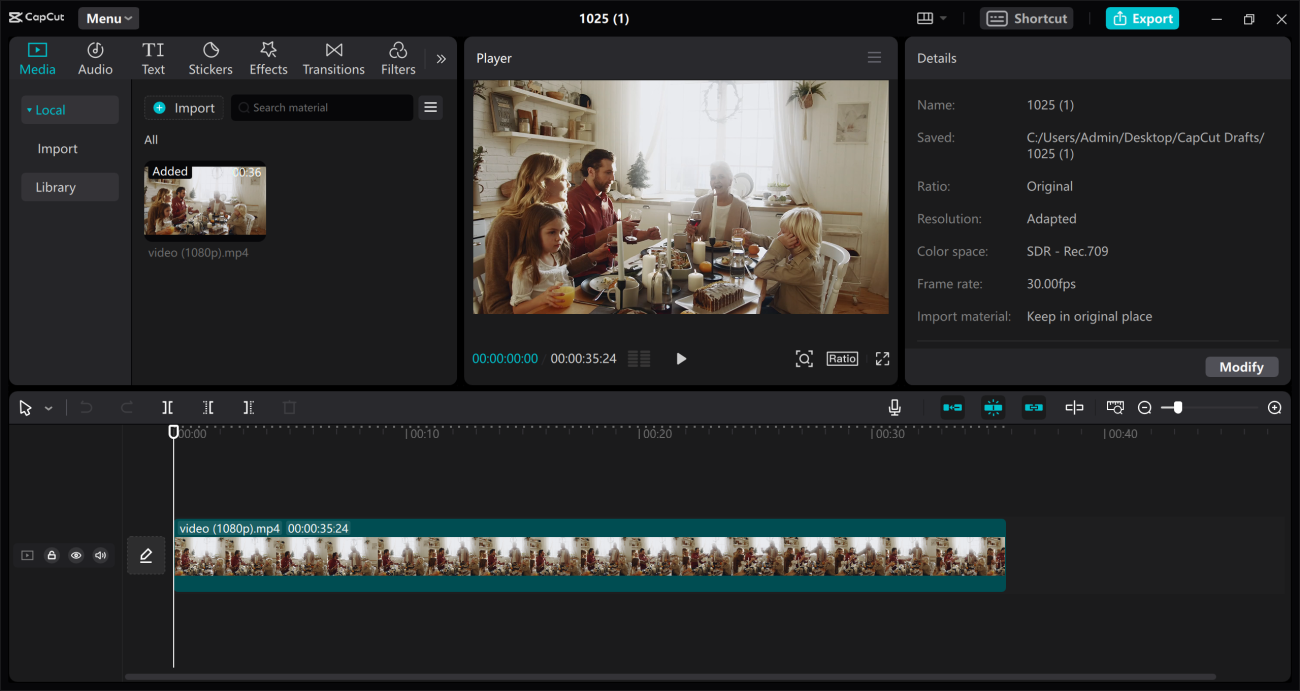
Advantages:
- Making editing approachable becomes easier with an exceptionally intuitive interface
- Exporting in generous 8K at 60fps in multiple professional formats gives you professional-quality results
- Developing skills becomes possible with features like keyframe animation, green screen, and AI text-based editing
Disadvantages:
- Complex projects might require more comprehensive tools than what CapCut provides
- Frequent promotions for premium features can feel distracting during your editing process
CapCut represents the new generation of freemium video editors for Windows and Mac (with a web-based option that, frankly, doesn’t match the desktop versions’ quality). My experience shows its remarkably accessible interface enables simple drag-and-drop editing while reminiscent of more sophisticated tools like Final Cut Pro and DaVinci Resolve.
Beneath its friendly exterior lies surprising power, despite lacking the depth of professional applications. A clip’s properties reveal a straightforward green screen tool in the Remove BG section, complete with color selection and keyframe controls. Adjustments to curves (with individual RGB channel control), tints, LUTs, and basic parameters like exposure and contrast are all possible-all without spending a penny. Another impressive free feature allows text-based editing capability, which analyzes your footage and lets you edit your video as if it were a text document. Remarkably generous export options support resolutions up to 8K in various formats including ProRes (and yes, you can create GIFs too).
Numerous additional features include AI tools that use tokens (such as personalized avatars), plus drag-and-drop effects, transitions, filters, stickers, and more. Extended capabilities require subscription starting at $9.99 monthly or $89.99 annually for those wanting more.
Free version limitations: Full 8K video export at 60 frames per second, though many advertised features require Pro subscription.
Adobe Premiere Rush (Windows, Mac)
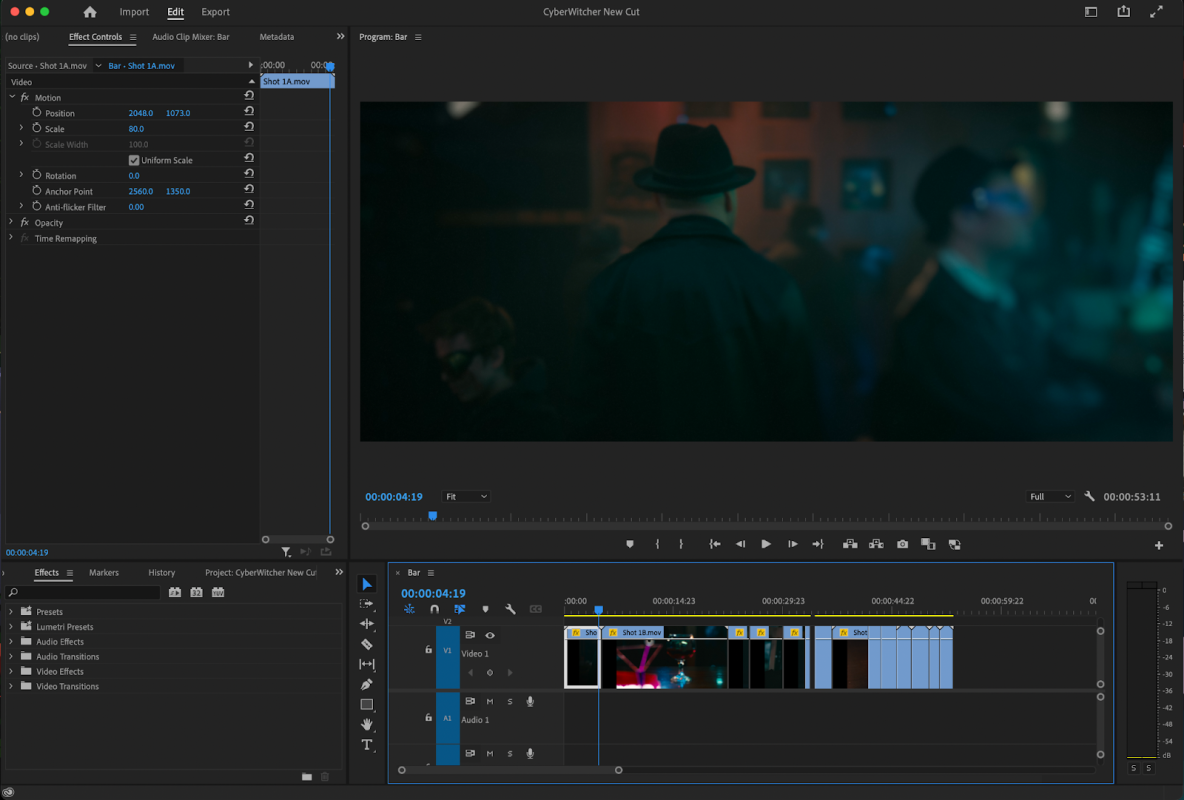
Image Source – Adobe
Advantages:
- Watching Premiere Rush edit your clips together almost instantly after choosing them saves tremendous time
- Publishing directly to YouTube through integrated tools streamlines your workflow
- Basic editing requires no Adobe account, making it accessible for immediate use
Disadvantages:
- Working with multiple video tracks isn’t possible due to single-track video editing workflow
- Advanced features like green screen or multi-camera support aren’t available
- Social platform integration could be expanded for more options
Have you ever wished for a video editor that does most of the work for you? Adobe Premiere Rush delivers exactly that experience. Simply selecting your clips or images in your preferred sequence, clicking Create, and watching as Premiere Rush automatically assembles your footage makes editing nearly effortless. From there, fine-tuning the single video track and enhancing your project with music or sound effects across three additional audio tracks becomes possible before finalizing your export.
Such simplicity comes with trade-offs regarding advanced capabilities. However, if green screen effects or detailed production control aren’t priorities, Premiere Rush provides an exceptionally smooth experience. Most users won’t need to consult Adobe’s support resources, though they remain readily available if required. A neat division between Edit and Share interfaces makes navigation simple, and remarkably, even editing or exporting your video doesn’t require an Adobe account.
Connecting your YouTube or Facebook account enables direct uploads in up to 1080p resolution at 60 frames per second. An Instagram export option exists, though manual sharing using the mobile app becomes necessary. Access to 4K uploads or Adobe’s Auto Reframe tool for converting to vertical video formats requires subscription for $9.99 monthly.
Serious content creators will eventually outgrow Adobe Premiere Rush as they seek more sophisticated features, yet even experienced editors can appreciate its remarkable speed and simplicity.
Free version limitations: 1080p video export at 60 frames per second maximum; no access to Adobe’s Auto Reframe feature.
Clipchamp (Web, Windows)
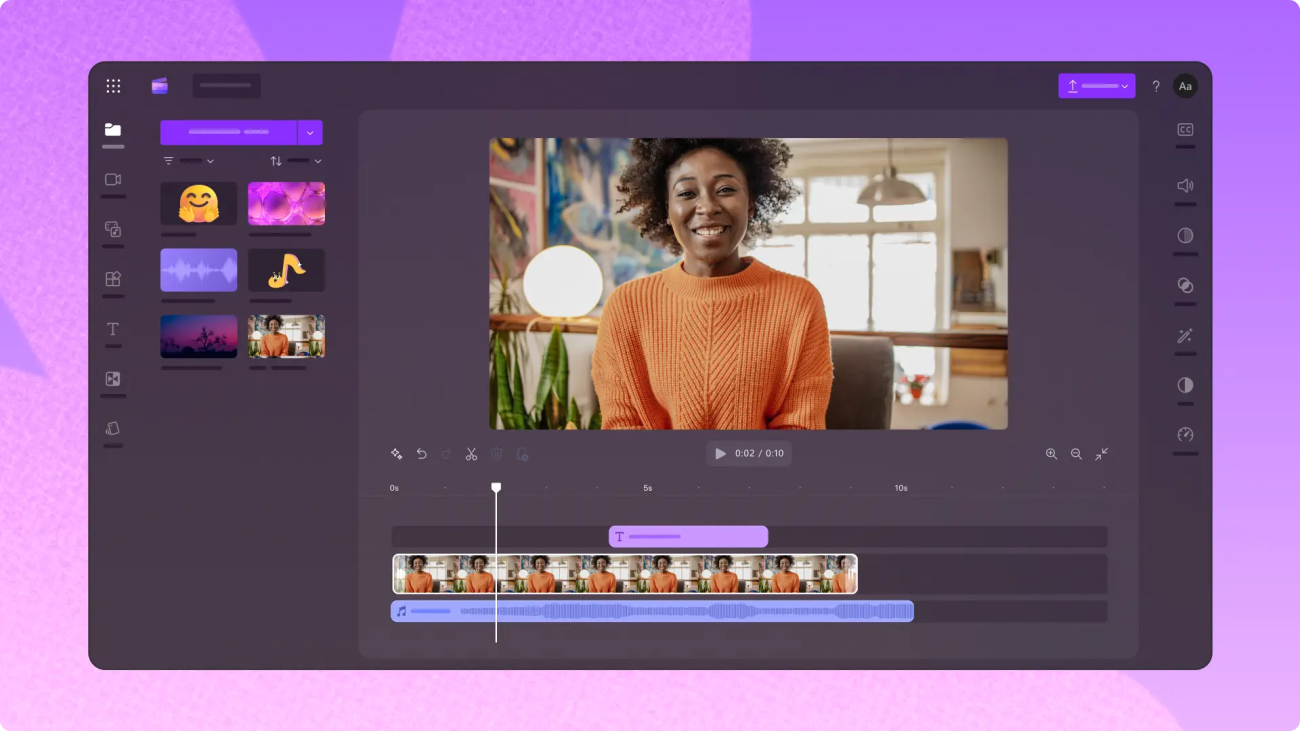
Image Source – ctfassets.net
Advantages:
- Editing with multiple video tracks in a browser environment gives you surprising flexibility
- Performance remains surprisingly responsive for a web application
- Access to a good selection of free templates and assets enhances your creative options
Disadvantages:
- Using the web version requires Chrome or Edge browsers
- Windows app merely serves as a wrapper for the web-based version
Video editing without installing software seems appealing, doesn’t it? Clipchamp (now owned by Microsoft) offers a web-based video editor that works in Google Chrome, Microsoft Edge, or through a browser wrapper on Windows 11. Like all browser-based editors, inherent limitations exist-your experience largely depends on your internet connection’s reliability and your computer’s ability to handle demanding web applications.
My testing shows Clipchamp stands out as perhaps the best implementation of browser-based editing-and not just because of its generous free tier. Despite running in a web browser, it functions as a proper multi-track video editor. Dragging clips onto the timeline and layering them, splitting footage using timeline controls, and separating audio works just as you would expect in desktop software. Color and exposure settings, playback speed modifications, and filter and effect applications all use a straightforward interface on the right side of the editor.
Accessibility remains a priority for Clipchamp, which makes sense for a web-based tool. Using templates or an AI auto-editor to jumpstart your projects becomes simple, as does creating content in vertical or square formats. Additional workflows exist for text-to-speech conversion, video trimming, and screen recording with camera and microphone input. Exporting at up to 1080p resolution directly to YouTube, TikTok, and LinkedIn happens by linking your accounts to Clipchamp.
A surprisingly robust collection of free assets comes included, featuring video transitions, background images, motion graphics, audio clips, and an auto-captioning feature for adding subtitles to your videos.
Free version limitations: 1080p video export at 60 frames per second; restricted access to included stock assets.
Also worth considering: Adobe Express offers another browser-based video editing option with a generous free tier. While initially overwhelming with its premium feature promotions, Express excels at guiding users through quick, simple edits via an intuitive drag-and-drop interface that performs comparably to Clipchamp. The standout advantage? Free 4K video downloads with no watermarks. The complete feature set requires a $9.99 monthly subscription.
iMovie (Mac, iPhone, iPad)
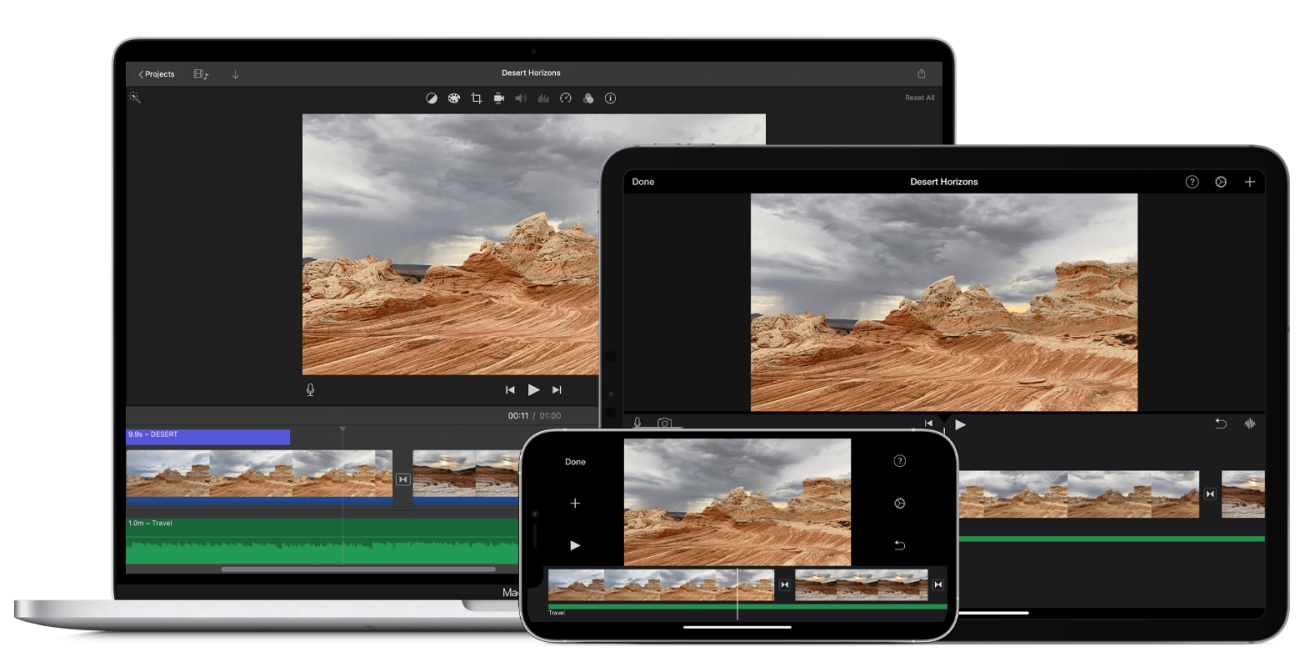
Image Source – apple.com
Advantages:
- Learning how to edit becomes much easier thanks to its exceptionally user-friendly interface and gentle learning curve
- Integrating seamlessly with iCloud Photo Library for editing iPhone footage streamlines your workflow
- Working with surprisingly powerful features like green screen and video stabilization enhances your creative possibilities
Disadvantages:
- Experienced editors will quickly hit limitations in capabilities
- Working only in 16:9 widescreen aspect ratio restricts format options
As an Apple device owner, have you fully explored what iMovie offers? My experience shows this beginner-friendly editor includes nearly everything needed for straightforward video projects and remains approachable even for complete beginners. Tight integration with the Apple ecosystem makes importing iPhone videos effortless, and you can even begin editing on iOS or iPadOS before continuing on the more capable macOS version.
Simply dragging clips from your media library into the multi-track editor, trimming and arranging as needed creates your project quickly. Moving your cursor over the timeline provides nearly instantaneous preview response on modern Apple hardware. Performance rivals Apple’s professional Final Cut Pro software, though iMovie intentionally limits functionality to maintain accessibility.
Advanced features include green screen compositing, video stabilization, noise reduction, and filters to transform your footage’s appearance. Apple also provides some of the most visually appealing transitions, title designs, and motion graphics available in consumer-level editors. For straightforward projects, iMovie delivers excellent results and includes dedicated export profiles for YouTube and Facebook (though without in-app integration). Beyond requiring Apple hardware, being restricted to 16:9 widescreen format with no support for vertical or square aspect ratios creates the most significant limitation.
Free version limitations: 16:9 widescreen format only.
Kdenlive (Windows, Mac, Linux)
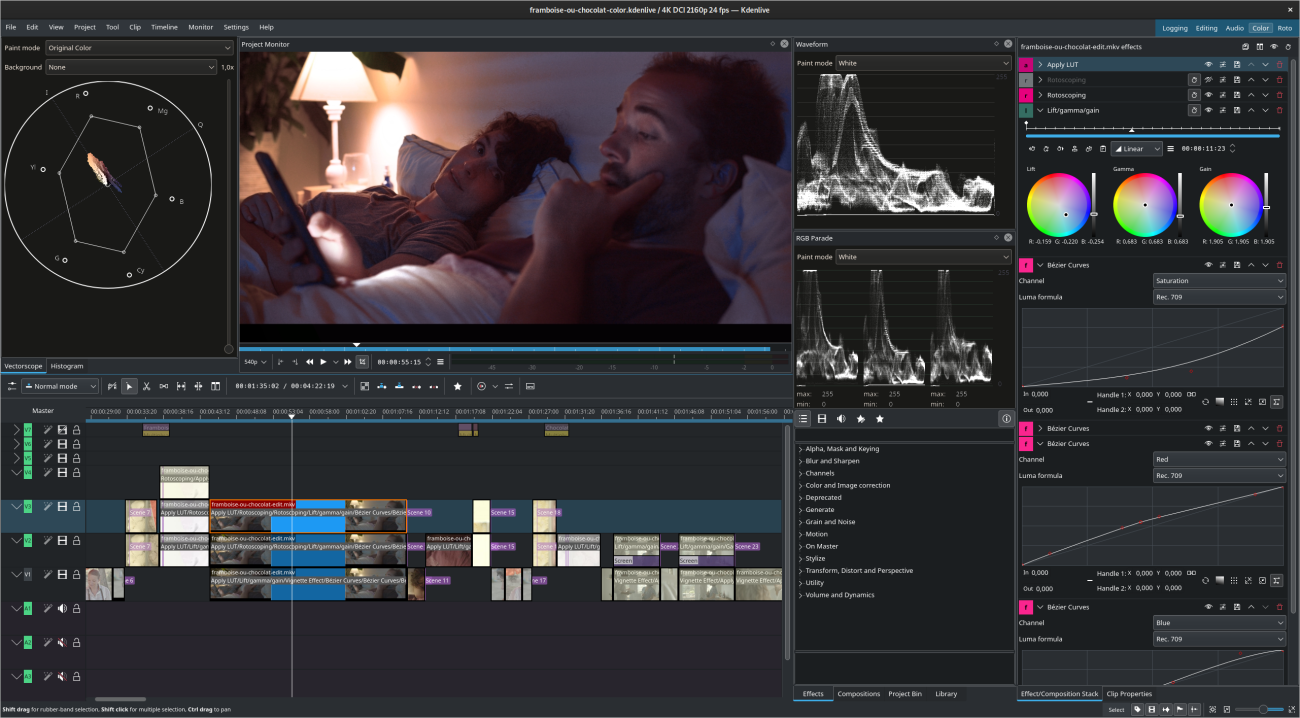
Image Source – kdenlive.org
Advantages:
- Editing becomes a powerful yet logical experience that feels premium without cost
- Access to a comprehensive selection of advanced features, effects, and transitions expands creative possibilities
- Exporting with flexible options including H.264, HEVC, and AV1 formats ensures compatibility
Disadvantages:
- GPU-accelerated rendering remains experimental and may be unstable
Looking for a truly free, cross-platform editing solution? Among the many open-source and Linux-compatible video editors available, Kdenlive stands out as the most complete package by a significant margin. My testing reveals its editing interface strikes an excellent balance-straightforward yet comprehensive, with all the essential tools (including razor, snapping, and audio monitoring) readily accessible. Simultaneously, tremendous potential for growth exists, with advanced capabilities like green screen compositing, color grading with LUT support, and even video restoration tools awaiting more experienced users.
Both Windows and Mac versions performed with generally solid performance across platforms in my testing. Exports may run slower if your GPU isn’t supported, but developers continue working to expand hardware acceleration options. Detailed control over video exports comes standard, and while there’s no labeled YouTube preset, saving custom profiles becomes possible once you’ve established your preferred settings.
Exploring Kdenlive’s more advanced features like motion tracking and keyframing or animation creation becomes easier by consulting the comprehensive handbook or joining the supportive community.
Most impressive about Kdenlive is how logical everything feels compared to other open-source alternatives like Shotcut and OpenShot. After spending time with it, preferring it to many commercial offerings becomes entirely possible.
Free version limitations: None.
ActivePresenter (Windows, Mac)
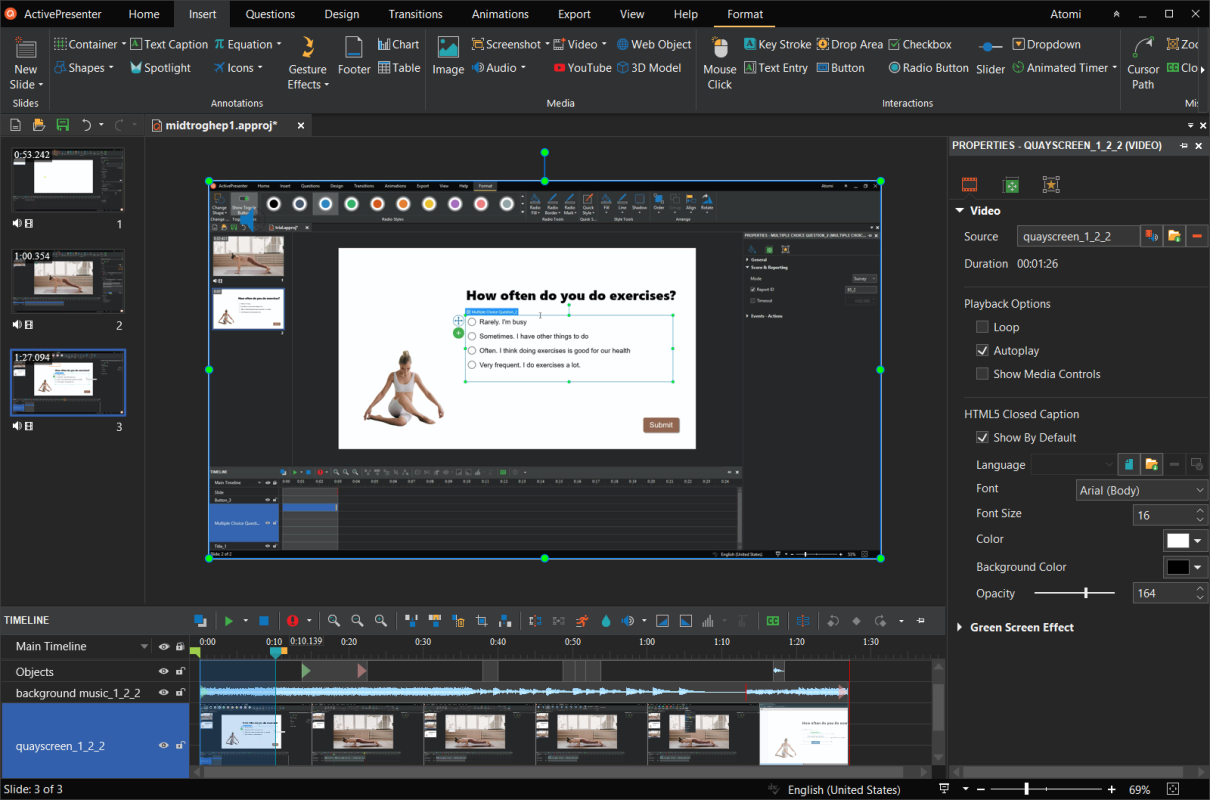
Image Source – atomisystems.com
Advantages:
- Recording screen, webcam, microphone, and speakers simultaneously with no time limits gives you complete flexibility
- Creating content without watermarks in the free edition, even for exported videos, maintains professional appearance
- Making tutorials becomes easier with comprehensive annotation and editing tools
Disadvantages:
- Long recording sessions might not work well in software primarily designed for training courses
- Using the free version comes with non-commercial use limitations only
- Creating creative filmmaking projects doesn’t match well with interface focused more on instructional content
ActivePresenter stands out as an exceptional choice for educators, tutorial creators, and anyone needing to record their screen with professional-quality results. My testing shows the software provides a robust set of basic editing tools including cutting, joining, deleting frames, and precisely splitting video segments. Unlike many free screen recorders, ActivePresenter doesn’t impose time limits or add watermarks to your videos, making it perfect for creating polished instructional content.
What sets ActivePresenter apart is its dual focus on both screen recording and comprehensive editing. After capturing your footage, enhancing it with shapes, images, audio narration, and dozens of transitions and animation effects becomes simple. Practical features like spell-checking for on-screen text and the ability to create interactive elements like fill-in-the-blank sections for eLearning applications add significant value.
When your project is complete, exporting to popular video formats including MP4 and WebM with modern codecs (H.264, H.265, VPX) ensures compatibility across platforms.
Free version limitations: The Free edition restricts to non-commercial use only, though social media content without direct product promotion is permitted. Advanced audio/video effects like green-screen, blur video, and audio noise reduction are only available in paid editions.
Lightworks (Windows, Mac, Linux)
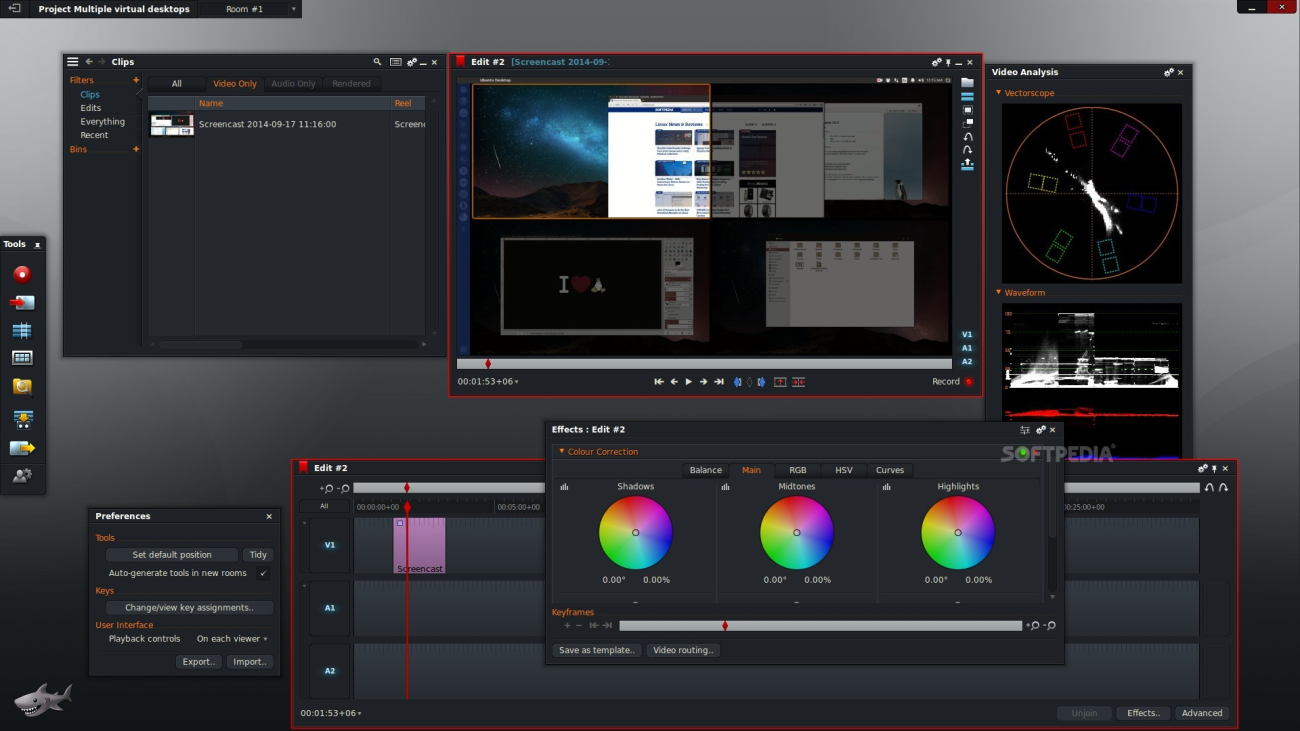
Image Source – softpedia.com
Advantages:
- Editing with professional-grade tools used in award-winning films gives you industry-standard capabilities
- Working with an intuitive interface with excellent trimming capabilities makes precise editing easier
- Multitasking becomes possible with background rendering and exporting for uninterrupted workflow
Disadvantages:
- Exporting in the free version limits you to 720p
- Learning the software presents a steeper curve than some alternatives
- Accessing some advanced features requires paid subscription
For over 25 years, Lightworks has been at the forefront of professional film editing, used in acclaimed films like The Wolf of Wall Street, Pulp Fiction, and The King’s Speech. Despite its professional pedigree, my testing revealed Lightworks offers a surprisingly capable free version that provides access to its core editing functionality.
My analysis shows the software features an exceptional timeline editor that handles footage of any size or frame rate, making it suitable for projects ranging from social media content to more ambitious productions. Particularly noteworthy is Lightworks’ trimming functionality, which offers precise control over your edits, and its ability to continue editing while importing or exporting files in the background.
Multicam editing, real-time effects, a customizable interface, and direct integration with YouTube all come included with Lightworks. The timeline supports proxy workflows that allow smooth performance without compromising final quality, making it viable even on less powerful computers.
Free version limitations: Exports limited to 720p resolution for YouTube and Vimeo, with no DVD or Blu-ray export options. The paid versions (starting at $24.99 monthly) add 25 additional output formats and support for 4K exports.
Canva (Web, Mobile)
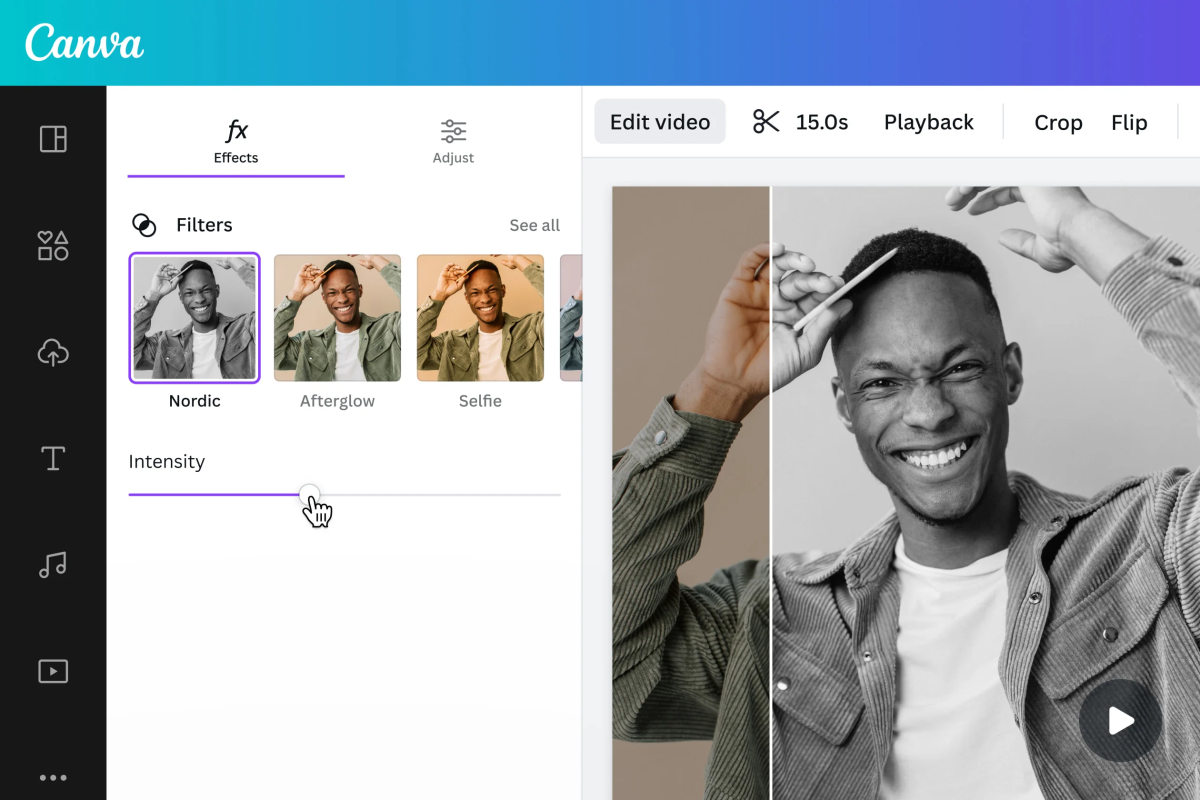
Image Source – Canva.com
Advantages:
- Creating videos quickly becomes extremely intuitive with its drag-and-drop interface
- Making professional content becomes simpler with AI-powered tools that simplify video creation
- Collaborating seamlessly in real-time from any device enhances team productivity
Disadvantages:
- Complex editing requires more powerful dedicated video editing software
- Storing your projects faces a 5GB limit on the free tier
- Accessing some premium templates and elements requires subscription
Do you prioritize speed and ease-of-use over advanced editing capabilities? My testing confirms Canva’s video editor offers an exceptionally intuitive experience focused on helping you create polished content without a steep learning curve. The web-based platform works across devices and browsers, allowing you to edit on the go and collaborate in real-time.
Canva excels at simplifying video creation with AI-powered tools. Magic Design™ for Video automatically edits your footage and adds music, while Highlights identifies the best moments in your videos. These features dramatically reduce the time spent on manual editing. For those starting with just an idea, Magic Media can generate AI videos from text prompts.
Despite its simplicity, practical editing features include trimming, cutting, splitting, speed adjustment, and text overlays. The Captions tool can automatically generate, edit, and export video captions. A standout feature is Beat Sync, which automatically aligns your video elements with music.
Free version limitations: 5GB of cloud storage, no access to premium templates and elements, and some editing features (like resizing clips) are restricted to Canva Pro7. The free tier still includes access to over 3 million free graphic elements, photos, and videos.
OpenShot (Windows, Mac, Linux, ChromeOS)
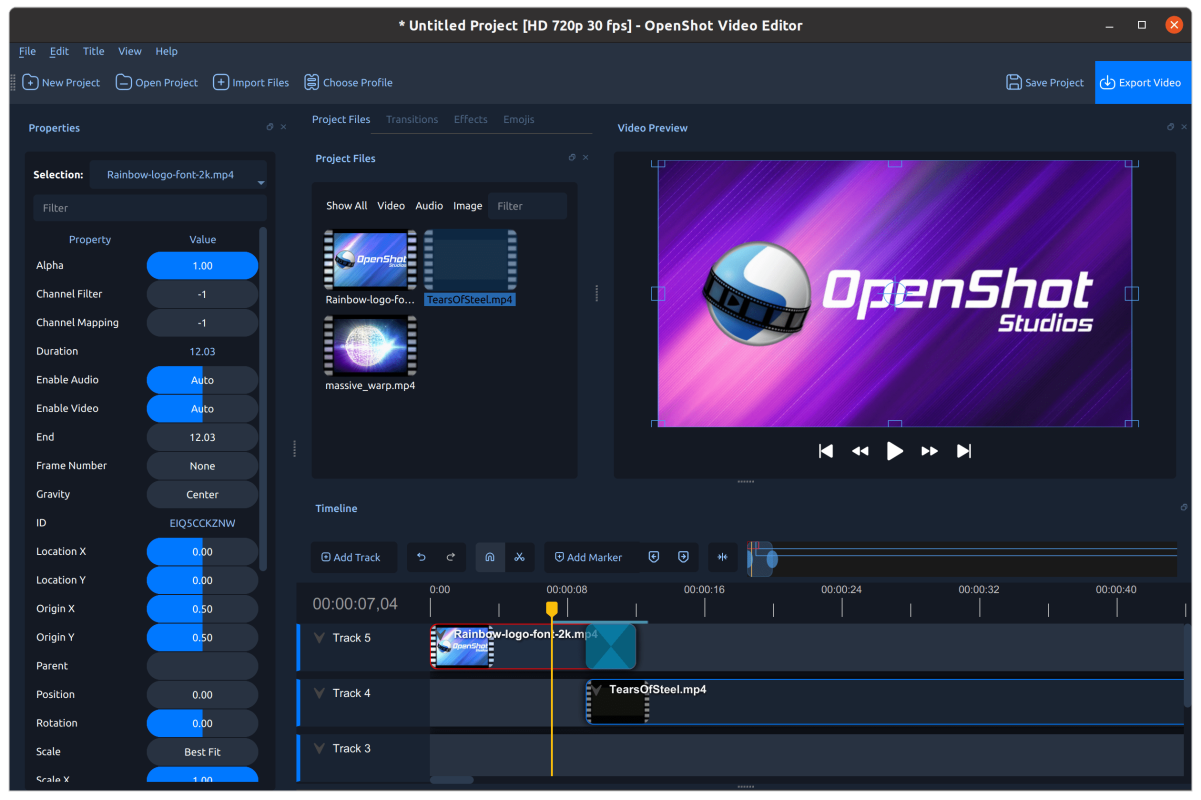
Image Source – OpenShot
Advantages:
- Editing without restrictions becomes possible as it’s completely free and open-source
- Working across all major operating systems gives you cross-platform compatibility
- Learning becomes easier with a user-friendly interface with built-in tutorials for beginners
Disadvantages:
- Stability issues get reported, particularly on Windows
- Performance can lag with large or 4K video files
- Hardware acceleration performs less effectively compared to commercial alternatives
OpenShot provides a genuinely free, open-source video editing solution with no watermarks, time limits, or export restrictions. The software supports most media formats through its FFmpeg integration, including modern codecs for both input and output.
My testing confirms the editor features an advanced timeline with drag-and-drop functionality, scrolling, zooming, and snapping capabilities. OpenShot supports unlimited tracks/layers, clip transformations (scaling, trimming, rotation), and keyframe animations with different interpolation methods. The software includes video transitions with real-time previews, compositing capabilities, and digital video effects like brightness adjustment, color correction, and chroma key (green screen).
Recent updates have improved stability, memory usage, and real-time playback performance, while adding support for 4K displays and expanded video formats. For creative effects, OpenShot integrates with Blender 3D for animated titles and offers vector file support for graphics.
Free version limitations: None-OpenShot is completely free and open-source under the GPL license. However, performance limitations may occur on older hardware, with recommended specifications including a multi-core processor, 16GB RAM, and 50GB available disk space.
The Bottom Line
Looking back at our comprehensive exploration of free video editing software, one thing becomes clear: creative vision in 2025 no longer needs to be limited by budget constraints. A perfect match exists among the featured software in this guide, with each offering unique advantages based on your specific needs, technical skill level, and preferred operating system.
At zero cost, professional-grade capabilities now exist through powerful options like DaVinci Resolve, which stands shoulder to shoulder with commercial alternatives costing hundreds or even thousands of dollars. Beginners can gently wade into video editing waters thanks to user-friendly interfaces provided by CapCut or Clipchamp, while open-source enthusiasts will appreciate the unrestricted freedom offered by Kdenlive and OpenShot.
Mobile creators have plenty of options too. Many tools featured here come with companion apps or web interfaces for editing on the go, so your creativity remains unbound by desktop environments.
What makes the current landscape particularly exciting is the rapid advancement of free video editing technology. Features once exclusively found in premium software-such as AI-assisted editing tools that automatically enhance footage, text-based video manipulation allowing for quick content restructuring, and sophisticated color grading options for that professional look-have become increasingly accessible without opening your wallet. Anyone with vision and determination can now produce professional-quality content regardless of financial limitations, thanks to this democratization of creative tools.
You might be just starting your video creation journey or looking to upgrade from your current software without financial investment. Either way, one of these excellent free editors will surely meet your requirements. Since downloading and using any of these options costs nothing, you have the luxury to experiment with several programs until finding your perfect creative match.
Your next award-winning video production might be waiting just a download away-and creating it won’t cost you a penny.


