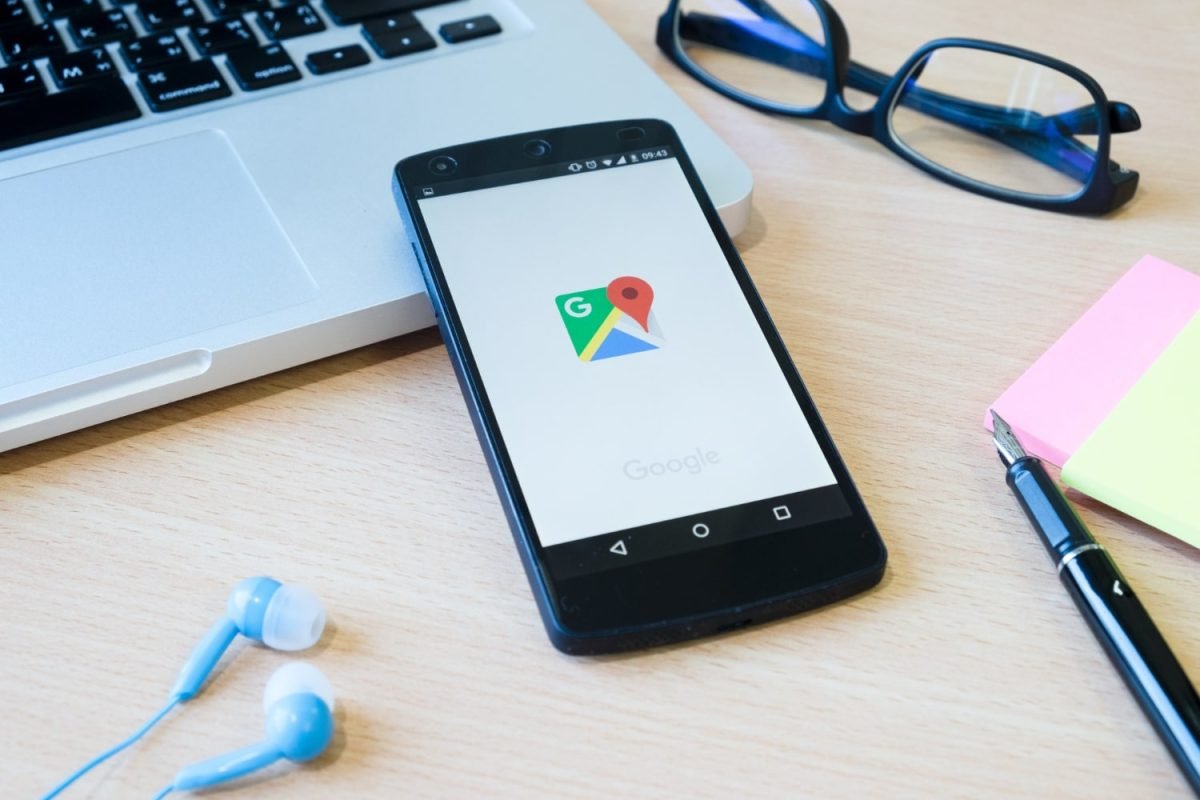Google My Business (GMB), now known as Google Business Profile, is an essential tool for managing your business’s online presence across Google’s services. It allows businesses to engage with customers, showcase their offerings, and appear in local search results. But what happens if the person who originally set up the GMB profile is no longer with the company, or if ownership needs to be transferred to someone else? Changing the primary owner of a GMB profile is a straightforward process, but it must be done correctly to ensure a smooth transition.
This comprehensive guide will walk you through the entire process of changing the primary owner on your Google My Business profile, covering everything from prerequisites to potential challenges and best practices.
Understanding the Role of Primary Owner on GMB
Before diving into the steps to change the primary owner, it’s important to understand the role and responsibilities of a primary owner on GMB. The primary owner has full control over the business profile, including the ability to:
- Manage business information such as address, phone number, and hours of operation.
- Respond to customer reviews and messages.
- Post updates and promotions.
- Add or remove other managers or owners.
- Delete the business profile.
Given the level of control that the primary owner has, it’s crucial to ensure that this role is assigned to someone trustworthy and capable of managing the business’s online presence effectively.

Prerequisites for Changing the Primary Owner
Before you begin the process of changing the primary owner, there are a few prerequisites that need to be met:
- Access to the GMB Account: You must have access to the GMB account as either an owner or manager. If you’re a manager, you will need to request ownership transfer from the current primary owner.
- Business Verification: The business must be verified on Google. Unverified businesses cannot transfer ownership.
- Ownership Status: Only current owners (primary or co-owners) can transfer ownership to another user. Managers do not have this capability.
- Google Account: Ensure that the person to whom you are transferring ownership has a Google account. If they do not, they will need to create one.
Step-by-Step Guide to Changing the Primary Owner
1. Sign in to Google My Business
The first step is to sign in to your Google My Business account. You can do this by going to Google Business Profile and entering your credentials.
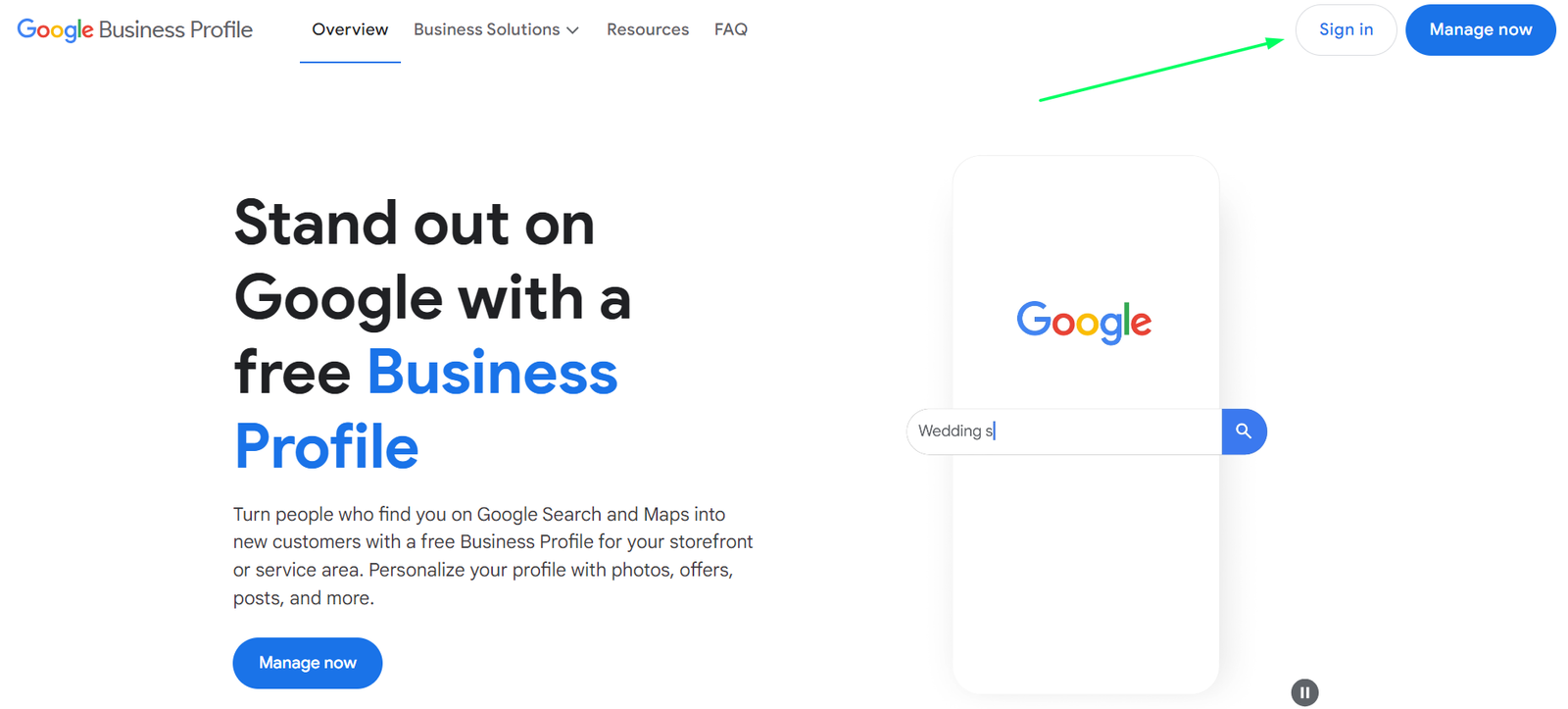
2. Access the Business Profile
Once logged in, navigate to the business profile for which you want to change the primary owner. If you manage multiple locations, select the specific location from the list.

3. Choose Business Profile settings
A Google Search Results page will appear with the selected Google Business Profile at the top. Open the menu by clicking the three dots in the top left corner and choose “Business Profile settings” from the dropdown.

4. Navigate to the Users Section
In the settings, select “People and Access”

5. Invite the New Primary Owner
If the person to whom you want to transfer ownership is not already a user, you will need to invite them first. To do this, click the “Invite new users” button in the top right corner of the Users window.
- Enter the email address of the new owner.
- Choose the role as “Owner” from the dropdown menu.
- Click “Invite.”
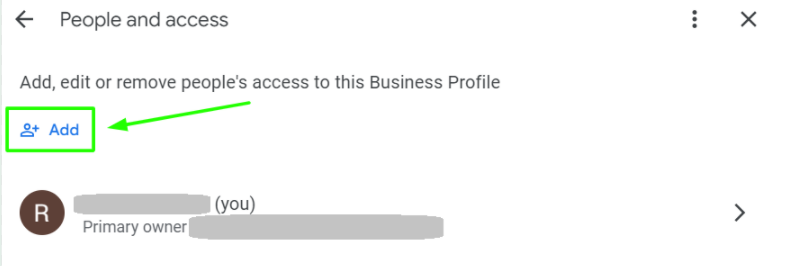
The new owner will receive an email invitation to accept the role. They must accept this invitation before you can proceed with transferring primary ownership.
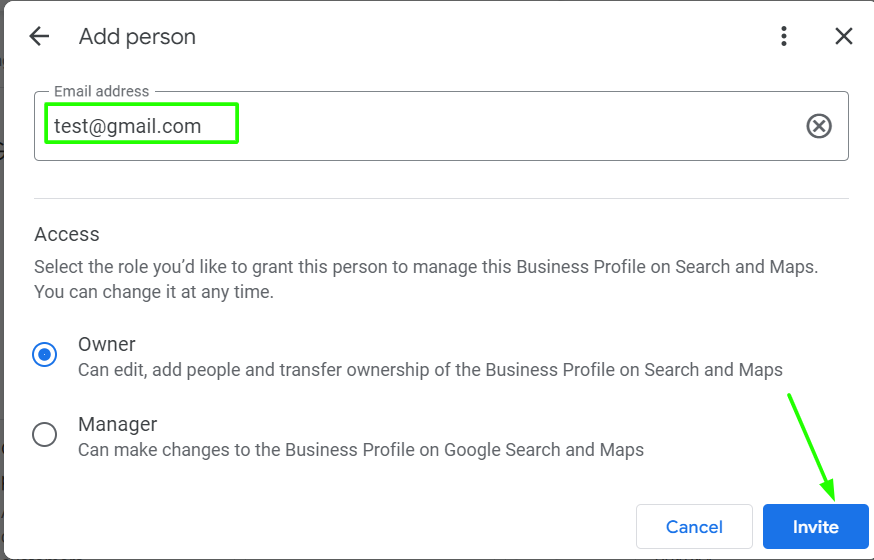
6. Transfer Primary Ownership
Once the new owner has accepted the invitation, follow these steps to transfer primary ownership:
- Return to the “Users” section.
- Find the new owner’s name in the list.
- Click the three vertical dots (more options) next to their name.
- Select “Transfer primary ownership.”
A confirmation dialog will appear. Confirm the transfer by clicking “Transfer.” The new owner will now be listed as the primary owner, and you will become a co-owner.
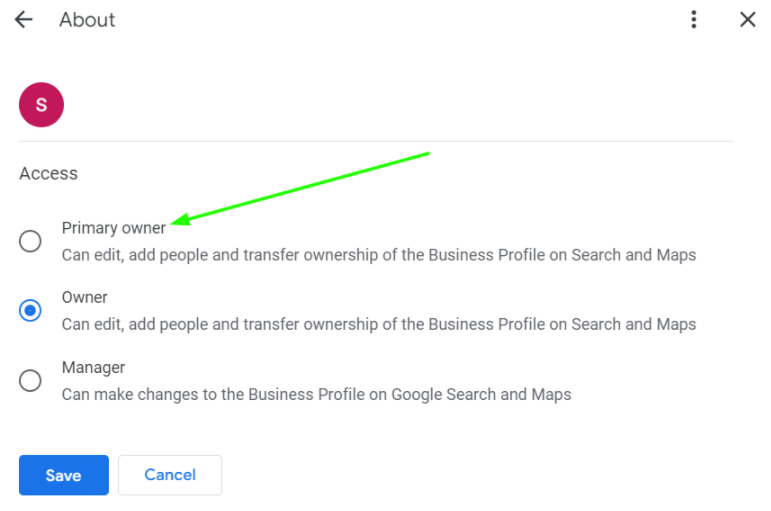
Post-Transfer Considerations
After the transfer is complete, there are a few things you should consider:
- Review Account Roles: Ensure that the roles of all users are appropriately assigned. You may want to adjust the roles of other users to maintain the desired level of control over the business profile.
- Notify Stakeholders: Inform other stakeholders in the company about the change in ownership. This is especially important for larger organizations where multiple people may have access to the GMB profile.
- Update Internal Documentation: If your company keeps internal records of account access and ownership, update these documents to reflect the change.
- Monitor the Profile: Keep an eye on the business profile for any unexpected changes or issues after the transfer. This is particularly important if the new primary owner is unfamiliar with managing GMB.
Troubleshooting Common Issues
While the process of changing the primary owner on GMB is generally straightforward, you may encounter some issues. Here are some common problems and how to resolve them:
1. The Current Primary Owner Is Unavailable
If the current primary owner is unavailable (e.g., they have left the company or lost access to their account), transferring ownership can be challenging. In such cases, you have a few options:
- Contact Google Support: Google Support can assist in transferring ownership if the current owner is unreachable. You may be required to provide proof of business ownership or other documentation.
- Request Administrative Access: If you are a manager, you can request administrative access by contacting Google and providing the necessary documentation to prove your relationship with the business.
2. The New Owner Doesn’t Receive the Invitation
If the new owner doesn’t receive the email invitation, ask them to check their spam or junk folder. If they still can’t find the invitation, you can resend it by returning to the “Users” section, clicking on the invited user’s name, and selecting “Resend invitation.”
3. The Transfer Option Is Greyed Out
If the option to transfer ownership is greyed out, it could be due to one of the following reasons:
- Insufficient Permissions: Ensure that you are logged in as an owner (not a manager) and that the business is verified.
- Pending Invitation: If the new owner hasn’t accepted the invitation yet, the transfer option will be unavailable. Wait until the invitation is accepted before attempting the transfer again.
Best Practices for Managing GMB Ownership
To prevent potential issues and ensure smooth management of your GMB profile, consider these best practices:
1. Regularly Review User Access
Periodically review the users who have access to your GMB profile. Ensure that only authorized individuals have access and that their roles are appropriately assigned.
2. Maintain Documentation
Keep a record of all user roles and ownership details, including the dates of ownership transfers. This documentation can be invaluable in the event of disputes or if the primary owner needs to be changed again in the future.
3. Use a Dedicated Email for GMB Management
Consider using a dedicated email account for managing your GMB profile. This can help avoid issues if the person who originally set up the profile leaves the company or loses access to their email account.
4. Regularly Update Business Information
Ensure that your business information on GMB is always up to date. Regular updates not only improve your search rankings but also help maintain trust with your customers.
5. Educate Your Team
If multiple people in your organization have access to the GMB profile, ensure they are educated on how to use it effectively. This includes understanding the importance of accurate information, responding to reviews, and maintaining the business’s online reputation.
Conclusion
Changing the primary owner on your Google My Business profile is a critical task that requires careful attention to detail. By following the steps outlined in this guide, you can ensure a smooth and efficient transfer of ownership, minimizing disruptions to your business’s online presence.
Remember to follow best practices for managing your GMB profile, including regularly reviewing user access, maintaining accurate documentation, and educating your team. By doing so, you’ll be better equipped to manage your business’s online reputation and ensure that your customers have the best possible experience when interacting with your brand on Google.
Whether you’re a small business owner or part of a larger organization, understanding how to manage and transfer ownership on GMB is an essential skill in today’s digital landscape. By staying informed and proactive, you can keep your business profile in good hands and continue to leverage the power of Google My Business to grow your business.
FAQs
The primary owner has the highest level of control over a Google My Business (GMB) profile, including the ability to add or remove other owners and managers, and to transfer or delete the profile. An owner also has significant control, such as managing business information and responding to reviews, but cannot remove the primary owner or transfer ownership.
Yes, a Google My Business profile can have multiple owners. However, only one person can be designated as the primary owner, while others can be listed as co-owners or managers.
To reclaim ownership of a Google business listing, you need to request access through the Google My Business platform. If the listing is already claimed, you can request ownership from the current owner. Google may also ask you to verify your relationship with the business.
Yes, if you have duplicate Google My Business profiles for the same business, you can request to merge them. This helps in consolidating reviews, posts, and other business information into a single profile.
Yes, it is possible to have two Google My Business profiles with the same address, especially in cases where different businesses operate independently within the same location. However, each business must have its own distinct name, category, and phone number.
No, business owners cannot delete Google reviews directly. However, they can report reviews that violate Google’s review policies, and if Google finds them inappropriate, they may remove those reviews.
To get rid of a duplicate Google Business Profile, you can either request Google to merge the duplicate profiles or delete the unnecessary profile. Merging is often recommended to preserve valuable customer reviews and other information.